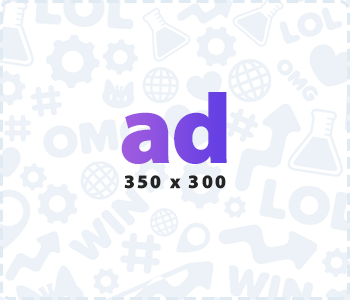It is so sad that I see blogs put so much effort but they set back when it comes to the use of technology, most bloggers make mistakes in WordPress that cost them huge. Today I am going to share the simple WordPress tips that every blogger must follow to avoid mistakes and see good results.
Here are some of the important WordPress tips by following these you can make big difference to your blog.
1. Use Proper Permalink Structure
Setting the permalinks properly from the beginning is very important, if you often changed the links those links will be treated as broken links and harm your SEO, if you are a little ahead of the beginning and has few articles on your site you can do it right now and redirect all broken links to the latest updated link but if you have thousands of post it is difficult to do so.
Some people follow the URL structure like your site name/category/post title or site name/numbers/site title but I personally prefer only the site name/post title because it is the most preferred one and also helps when you want to move the post into the different category you don’t need to change the link.
How to set permalinks properly in WordPress?
It is easy to do you just need to go to settings in WordPress>>Permalinks>>Select Post Name Radio Button>>Save Changes. That’s it, it is simple right? But most people don’t know but this is the way to do it.

2. Select the Best Theme
There are plenty of WordPress Themes available in the market, you need to choose the theme based on the functionality you required and that is related to your industry, or else you need to do a lot of customization by adding more plugins that will make your site slow and complex.
If you use a theme that has been created using excessive CSS and Javascript, it will harm your SEO and also create a bad user experience by loading the site late. So you can find some fast-loading sites with the required functionality or you can pay the developer to do a custom theme that would be better.
Some people use page builders to customize which is also a good way, you can get free themes inside the WordPress itself, but if you want fast loading and attractive themes with more features then you have to go with Premium themes. Most people buy the themes from Envato Market where you’ll get all kinds of themes and plugins.
How to get Free themes in WordPress?
You just need to go to Appearance>>Themes>>Click on Add New. Here you can search plenty of themes absolutely free, once you selected hover on the theme and click on Install then activate. Now the theme is activated and you can start customizing.

3. Improve Page Speed
Most people say their site is fast loading just by visiting by themselves but the reality is when a new visitor opens, it will be very slow in loading, what is the reason? The main reason is when you visit any site for the first time it will take time to cache (save the site in small files in your browser) and when you visit the next time the files will serve from the browser itself instead of getting from the server every time.
Site speed is good for search engines rankings as well as user experience, in both cases it is important, but yet there are many big sites whose page speed is less but still rank on top mainly because of branding and trust they have gained that makes people search their site directly by typing their blog/website name on search engines.
How do you check page speed?
As we all know that Google is the dominating search engine with the most user base, they provide a free tool to check page speed it’s called Google Page Speed Insights where you need to put the URL and click on analyze, and you’ll get the result by showing how your page is performing and even recommends where you need to improve.

If you are using unnecessary plugins and not good themes you will face the issues, There are many ways you can optimize the speed I will cover the Page speed techniques in a separate article, don’t miss it.
4. Keep Your Sidebar Clean
By default, if you are using WordPress free themes your sidebar will be filled with meta tags, recent post links, RSS feed links, categories, etc. But in fact, people give very little importance to sidebar content because I have seen it with my blog itself personally for several years.
Even you can test for serval days by generating heat maps on how your users are interacting with the sidebar content. You will be surprised to see the result that very few people click the navigation or sidebar links for sure. It may be some rare cases if some see getting clicks then you can keep the same.
I personally allow the sidebar of blog posts clean and only use it as a sticky advertisement spot, where I get more clicks from the desktop and earn more. Here is my sidebar below.

5. Secure Your Blog
Growing your blog takes a lot of effort I know because I experienced it but if you do not secure your WordPress there are more chances your blog may be hacked by others.
Initially, you may not see this issue but as you start growing and become popular hackers will have an interest in hacking your site for their benefit, today technology has grown to the level that even big celebrities’ Twitter accounts have been hacked as we have seen in the news.
First thing you need to have an SSL certificate enabled for your site, and by default, the WordPress login will contain Your site name/wp-admin if you leave it as it is you are making an easy job for the hacker to hack your site. There are many security levels you can enable but still, I strongly recommend at least changing the login permalink as basic security. Also, keep changing the passwords once in a while that also helps.
How to change WordPress Login Permalink?
There are many plugins available in WordPress to secure your site, but still, I use the iThemes Security plugin to change the WordPress login Permalink. Once you installed the plugin go to settings>>select advanced>>you will find Hide Backend click on configure setting>>mention the custom URL after your domain and remember the same for login, that in.

6. Use Images With Alt Tags
Every time reading text is boring, right? Having images in between the content helps you by keeping the reader to stay on the site for more time and gives a good user experience. Not only that it appears in Google images and you may get traffic to your blog from there also.
Many people won’t optimize images results in slowing down the site with heavy load time and don’t put the proper title, Alt tags, Caption, etc. From this, they lose the opportunity to rank and miss the traffic to their site.
That too if your site is Image related like E-Commerce, Wallpaper, Quotes, etc. You should definitely put more effort to optimize the images because many people go to the images and visit the site instead of search results.
How to set alt tags to the images in WordPress?
It is easy to find the place, once you uploaded an image you get these options in the right sidebar where you can put alternative tags, captions, and descriptions, and use the opportunity to rank higher.

7. Optimize the Site For Mobile
Today most people depended on Mobile Phones to use the internet because it is handy hence even the readers of blogs and sites also come from mobile more so you need to optimize more for mobile, it may be the theme, images, fonts, speed loading, responsive embeds, etc.
The site may look amazing on a desktop but poor on mobile, the attention span of an individual is very low so if a user can’t see the content within a fraction of a second you will lose traffic. So only even Google is giving much importance to AMP development.
What is the solution?
Select mobile responsive themes, use minimum plugins, if possible try to serve the AMP URL it may not be a perfect design but it is the future to grow.

8. Backup or Forget Your Site
This should be your first priority in your blogging journey. I am saying this because I have experienced it, where I wrote many articles and I changed a theme in between and lost many of my articles then somehow I got most of them back by crawling the archive pages and even had some of the articles manually stored in Word document that situation taught me how much important it is to backup.
Initially, when you start your site you may not give it much importance but doing it from the beginning saves your content. A lot of hosting companies do daily auto backup just like my A2 Hosting but you cannot depend only on that because even hosting companies may have technical issues once in a while and you may lose all the efforts you have put in.
For example, if Facebook or Google lose the backup imagine how much it would cost them similarly even your site is equally important to you as they care because you are the person knows its value.
How to take WordPress site backup?
There are many WordPress plugins available to backup your site but most people trusted and the safe plugin is UpdraftPlus, I personally won’t use any plugins I go to cpanel and backup manually and download to the local computer and also store it in an external hard disk to be in safer side.

9. Proper Formatting
You may want to make your content interesting for your readers and you try to put a lot of options such as attractive tables, video players, embeds, sliders, etc. These can be done by using different plugins, and page builders but it hurts your rankings and user experience with late page loading because it takes a lot of Javascript, CSS, and other heavy codings.
What is the solution if you still need it?
Avoid more functionalities used in the site, minimize plugins and page builders instead use the default, WordPress Gutenberg page builder where you have most of the options inbuilt. From this at least you can increase the page load time by more than 50%.

10. Think About Turning Off Comments
As a reader of other blogs, I like to read the comments below and also to contribute myself but when I see hundreds of spam comments on my site I hate comments. Yes, even in my blog I have seen daily spam comments being generated through bots it’s hard to delete them manually every day.
If you have a site built for any organization, school, etc. it may work fine but in the case, you have a blog then you will face this issue at some point in time. Having fewer and genuine comments is good but if it is spammed you’ll be in trouble. If you don’t need a comment section in your blog just turn it off that’s better.
How to turn off comments in WordPress?
There are multiple ways you can do it, you can use comments to disable plugins, or you can allow or disallow comments on certain posts you just need to go to a quick edit of a post there you can check or uncheck the button. The other way if you want to disable comments on your entire site is you need to go to setting in the WordPress dashboard>>click on Discussion>>Then under default post setting>> You’ll have to Allow people to submit comments on new posts, where you can enable or disable comments.

Conclusion
Blogging is not just about writing I can it’s not too technical also because of the advancement that happened in technology but still these small technical things you need to handle to achieve greater results in the online world. Hope you got useful WordPress Tips under one roof, if you like this post please share it with your friends!