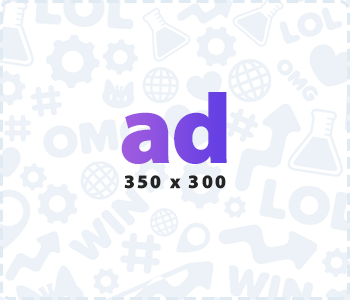Do you want to hide your older posts or pages in WordPress without deleting them? There are many ways to do it, but what is the best practice? Wouldn’t it be nice to archive in the same way as emails? Yes, today I will help you to do so.
Before that let us understand why do we archive posts and pages? Reasons behind it.
You may decide to remove a post or page in WordPress because of several reasons:
a) The post may not have relevance to the categories you have at present.
b) The post that may not have any traffic or engagement.
c) If it’s a news website or blog, having older content on the site decreases the value.
The reasons just keep on continuing…
Sometimes, even the older post on your site has more value due to the engagement your visitors have or because of the evergreen topic, but the older post which is not bringing traffic for your site is a waste piece of content for visitors as well as for search engines for ranking.
Many times it has been proven that removing older posts has increased the search engine rankings by increasing domain authority.
Now to remove posts or pages you have only 2 options, either you have to delete it or rewrite it because by default the WordPress does not have the feature of changing the status to archive.
But here we found a solution, there is a WordPress plugin with the name Archived Post Status by Frankie Jarrett, explained in detail below:
Video Tutorial
From this plugin, you can archive any posts or pages instead of deleting them, only your visitors cannot see them but it will be saved only with admin which can be accessed anytime in the future.
First, click on Add new plugin in the WordPress dashboard and type Archived Post Status in the search bar, there you’ll find the plugin. Now Install and activate it.

There is no setting you have to do, a new post status called “Archived” will be added to all posts, pages, and custom post types.
Now you just need to open a post you want to archive, click on the edit option available next to the status, a dropdown menu appears, now select Archived and click OK to confirm.
The next step is to click on the update button to update your post, now the post will be marked as archived and it will be hidden for your visitors and you can find the archived posts in the admin dashboard as shown below.

Suppose if you want to archive multiple posts at once, simply head over to the posts screen, click on the checkbox of posts you want to archive, and select Edit option from the drop-down menu from bulk actions and press on apply.

WordPress will show the bulk edit options for the posts you have selected, under the status selected the option Archived and click on the update button.

That’s all you need to do, now all the post you have selected will be hidden as archived.
Only admins can see the archived post as a future reference, I hope you understood the steps on how to archive older posts and pages without deleting them in WordPress.